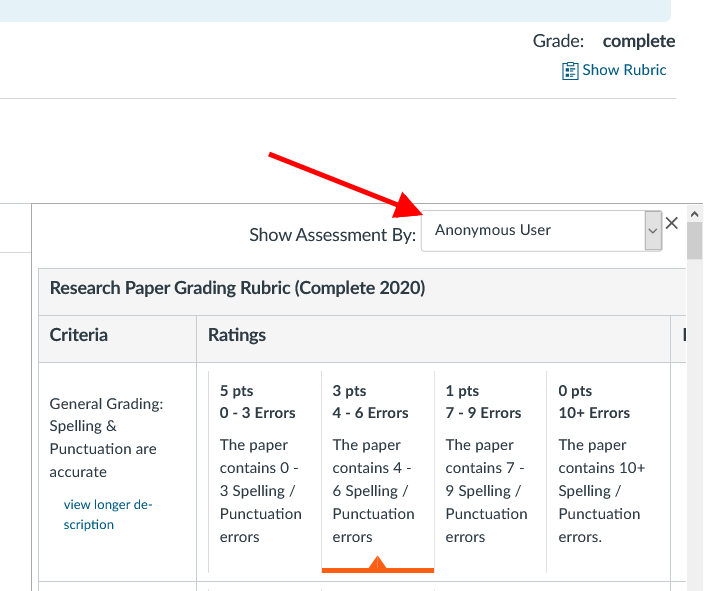When a student receives feedback in the form of a filled-out rubric on an assignment that has been peer reviewed, the rubric can be found in two different places. This guide will show you both places that peer review feedback can be found by a student.
Path 1: Through the Grades page
Step 1: Click Grades in the Course Navigation Bar

Step 2: Locate the assignment that was peer reviewed, then click the Rubric icon.
This will display all copies of a rubric that were filled out for this assignment - one version for each peer reviewer, and one for the instructor/grader.

Step 3: Identify the rubric copy you wish to review by finding the reviewer's name. If peer reviews were completed anonymously, this will display as Anonymous User.
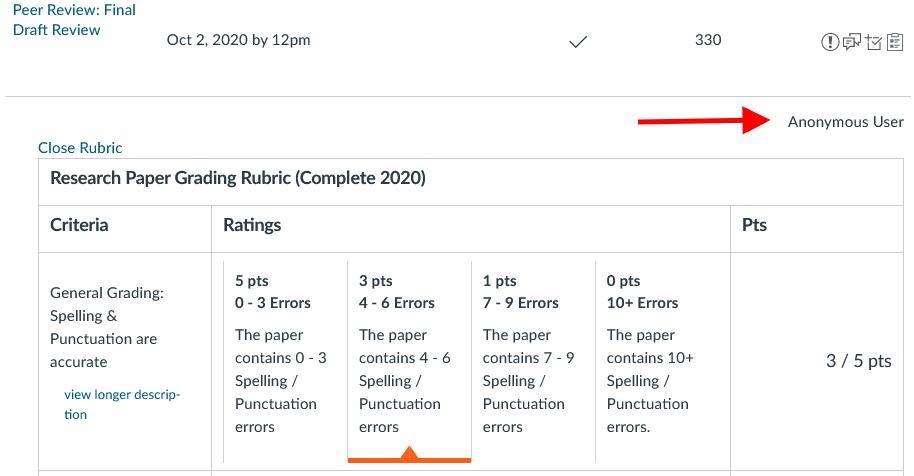
Path 2: On the page for the Assignment that has been peer reviewed
Step 1: Navigate to the specific assignment one wishes to view peer review feedback for.
Step 2: On the righthand side is a column (on low resolution screens this may appear below the assignment instructions instead). If the student has submitted to the assignment, there will be a link for Submission Details. Click that link.

Step 3: On the Submission Details page, click the Show Rubric button in the upper right.

Step 4: Select the copy of the rubric to view by picking a name from the dropdown list. If peer reviews were completed anonymously, the name(s) will display as Anonymous User. If this dropdown menu does not appear, then you have not yet received peer review feedback.